2. Hello World
In this tutorial, we'll write and deploy our first smart contract!
Open the starter code for this tutorial in the Flow Playground:
https://play.onflow.org/af7aba31-dee9-4477-9e1d-7b46e958468e
The tutorial will ask you to take various actions to interact with this code.
The playground code that is linked uses Cadence 0.42, but the examples use Cadence 1.0 to show how each contract, transaction and script is implemented in Cadence 1.0. You can access a Cadence 1.0-compatible playground by going to https://v1.play.flow.com/. The project link will still work with the current version of the playground, but when the playground is updated to Cadence 1.0, the link will be replaced with a 1.0-compatible version.
Instructions that require you to take action are always included in a callout box like this one. These highlighted actions are all that you need to do to get your code running, but reading the rest is necessary to understand the language's design.
This tutorial will walk you through an example of a smart contract that implements basic Cadence features, including accounts, transactions, and signers.
Our "Hello World" smart contract will:
- Create and initialize a smart contract with a single field of type
String - Initialize the field with the phrase "Hello, World!"
- Create a function in the contract that returns our greeting
We will deploy this contract in an account, then use a transaction to interact with the contract, and finally discuss the role of signers in the transaction.
How to Use Playground
For this tutorial, you'll be using the Flow Playground, an interactive web interface that lets you write and run smart contracts in a test environment. It also allows you to save and share your work with others so that you can test smart contracts collaboratively.
When you work with accounts in the Flow Playground, you start with five default accounts that you can change and reconfigure.
Each account in your environment has a unique address, and you can select an account in the bottom left toolbar,
which will open up the contracts that are saved for that account.
The HelloWorld contracts are loaded by default for each account
unless you load an existing playground project with other saved contracts.
For this tutorial, you'll be working with only the first account 0x01
Implementing Hello World
You will start by using a smart contract that contains a public function that returns "Hello World!".
Like most other blockchains, the programming model in Flow is centered around accounts and transactions. All state that persists permanently is stored in accounts and all accounts have the same core functionality. (users, smart contracts, data storage). This is unlike other blockchains like Ethereum where there are two types of accounts (smart contract accounts and user accounts).
The interfaces to this state (the ways to interact with it, otherwise known as methods or functions) are also stored in accounts. All code execution takes place within transactions, which are blocks of code that are authorized and submitted by external users to interact with the persistent state, which includes directly modifying account storage.
A smart contract is a collection of code (its functions) and data (its state) that lives in the contract area of an account in Flow.
Each account can have zero or more contracts and/or contract interfaces.
A contract can be freely added, removed, or updated (with some restrictions) by the owner of the account.
Now let's look at the HelloWorld contract that you'll be working through in this tutorial.
If you haven't already, you'll need to follow this link to open a playground session with the Hello World contracts, transactions, and scripts pre-loaded:
https://play.onflow.org/dbc06b40-d0b1-42da-9e0d-686bc9972e65
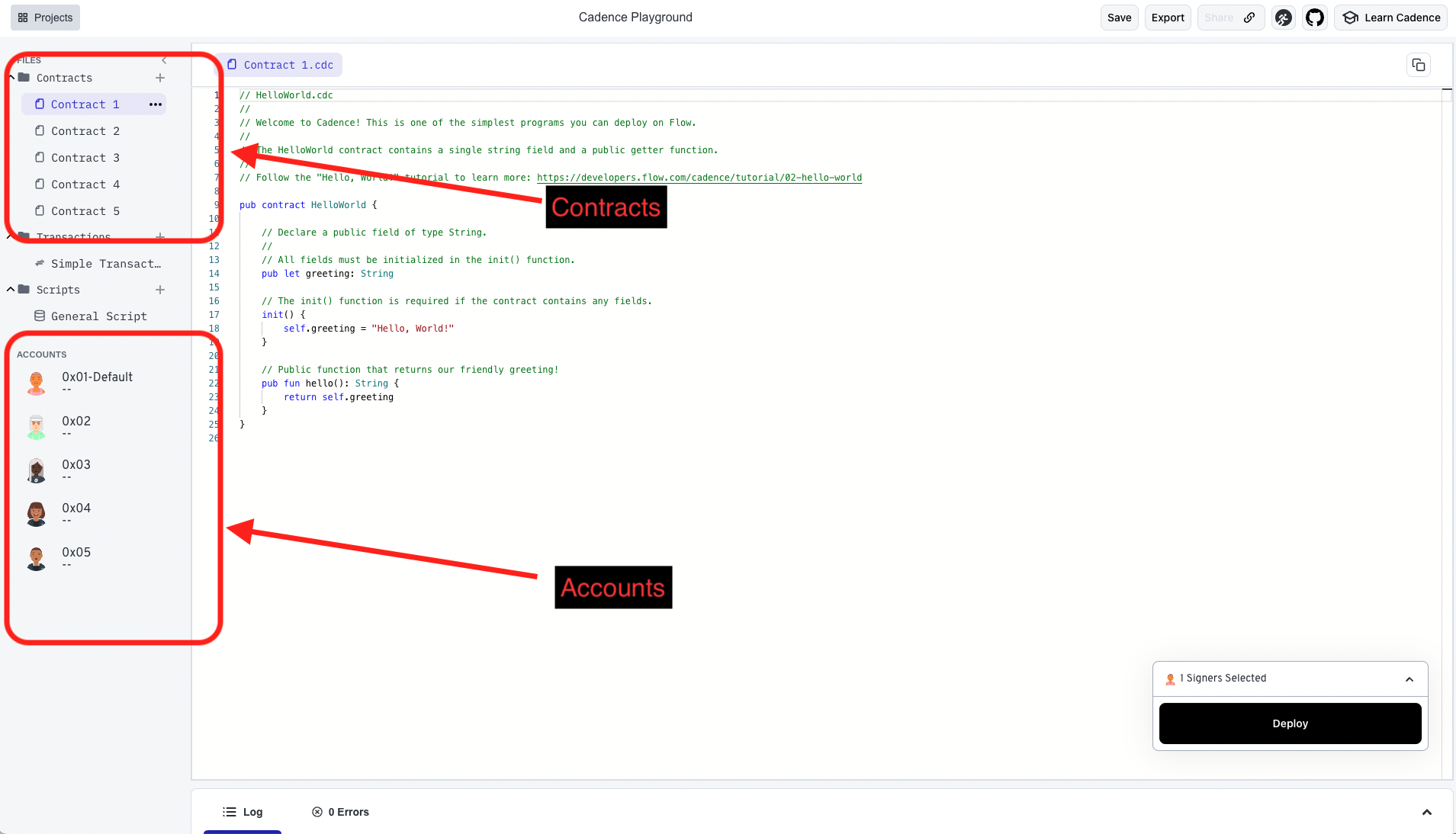
Open the Account 0x01 tab with the file called
HelloWorld.cdc in the Contract 1 space.
HelloWorld.cdc should contain this code:
The line access(all) contract HelloWorld declares a contract
that is accessible in all scopes (access(all), typically known as public).
It's followed by access(all) let greeting: String which declares a state constant (let) of type String that is accessible in all scopes(access(all)).
You would have used var to declare a variable, which means that the value
can be changed later on by code in the contract instead of remaining constant like with let.
They are both examples of an access control specification that means an interface can be accessed in all scopes, but not written to in all scopes. For more information about the different levels of access control permitted in Cadence, refer to the Access Control section of the language reference.
The init() section is called the initializer. It is a special function that only runs when the contract is first created.
Objects similar to contracts, such as other composite types like structs or resources,
require that the initializer initializes all fields that are declared in a composite type.
In the above example, the initializer sets the greeting field to "Hello, World!" when the contract is initialized.
The last part of our HelloWorld contract is a public function called hello().
This declaration returns a value of type String.
Anyone who imports this contract in their transaction or script can read the public fields,
use the public types, and call the public contract functions; i.e. the ones that have access(all) or access(all) specified.
Soon you'll deploy this contract to your account and run a transaction that calls its function, but first, let's look at what accounts and transactions are.
Accounts and Transactions
What is an Account?
Each user has an account controlled by one or more private keys with configurable weight. This means that support for accounts/wallets with multiple controllers is built into the protocol by default.
An account is divided into two main areas:
-
The first area is the contract area. This is the area that stores smart contracts containing type definitions, fields, and functions that relate to common functionality. There is no limit to the number of smart contracts an account can store. This area cannot be directly accessed in a transaction unless the transaction is just returning (reading) a copy of the code deployed to an account. The owner of an account can directly add or update contracts that are deployed to it.
-
The second area is the account storage. This area is where an account stores the objects that they own. This is an important differentiator between Cadence and other languages, because in other languages, assets that accounts own are always stored in the centralized smart contract that defines the assets. In Cadence, each account stores its assets as objects directly in its own account storage. The account storage section also stores code that declares the capabilities for controlling how these stored objects can be accessed. We'll cover account storage and capabilities in more detail in a later tutorial.
In this tutorial, we use the account with the address 0x01 to store our HelloWorld contract.
Deploying Code
Now that you know what an account is in a Cadence context, you can deploy the HelloWorld contract to your account.
Make sure that the account 0x01 tab is selected and that the
HelloWorld.cdc file is in the editor.
Click the deploy button to deploy the contents of the editor to account 0x01.
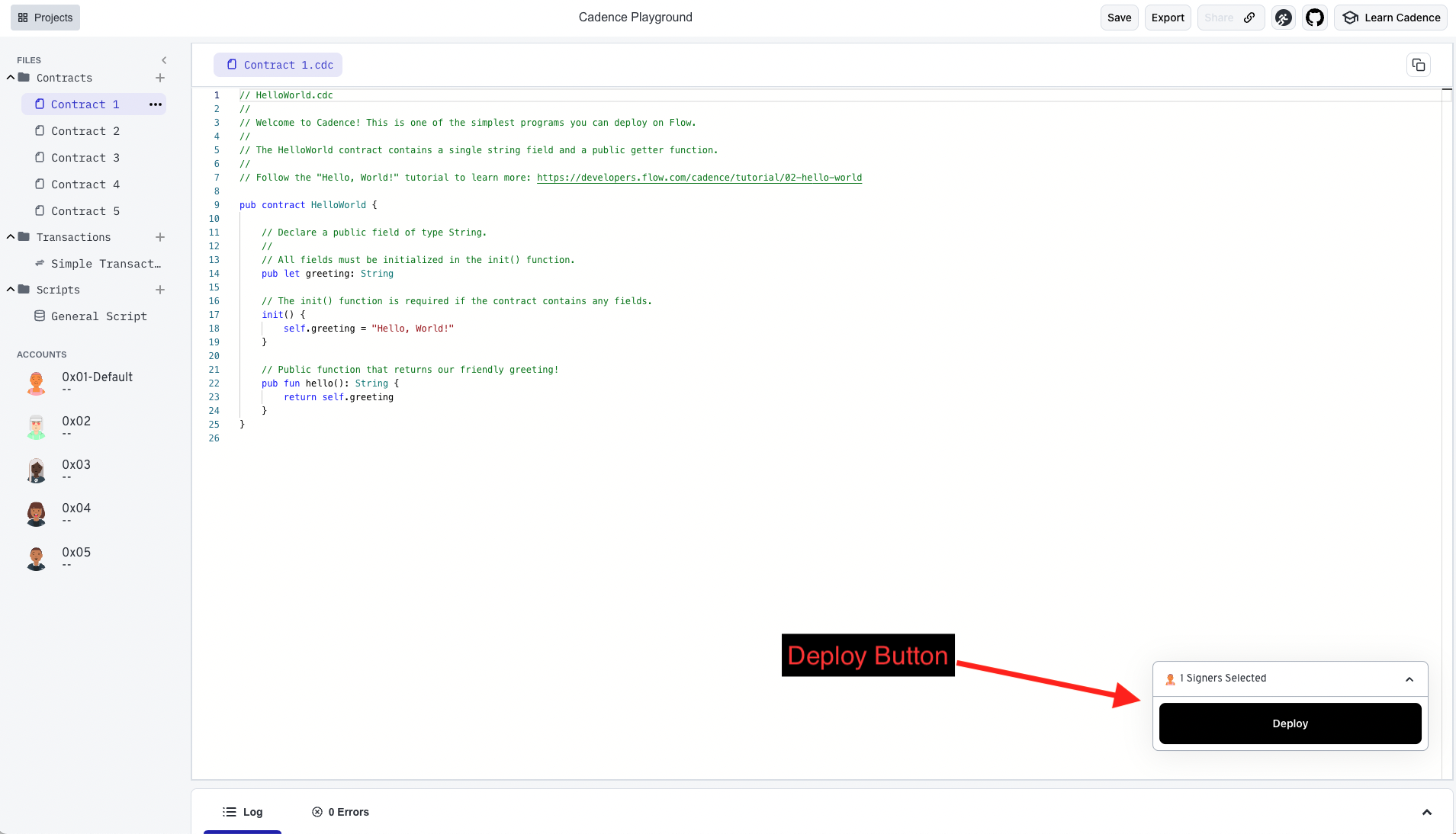
You should see a log in the output area indicating that the deployment succeeded.
Deployed Contract To: 0x01
You'll also see the name of the contract show up in the selected account tab underneath the number for the account.
This indicates that the HelloWorld contract has been deployed to the account.
You can always look at this tab to verify which contracts are in which accounts.
In the Flow Playground environment there can be any number of contracts for each account.
To create an additional contract, either open up one of the other ones or click the plus (+)
button next to the contracts section in the playground.
Creating a Transaction
A Transaction in Flow is defined as an arbitrary-sized block of Cadence code that is authorized by one or more accounts.
When an account authorizes a transaction, the code in that transaction has access to the authorizers' private storage.
An account authorizes a transaction by performing a cryptographic signature on the transaction with the account's private key,
which should only be accessible to the account owner.
In addition to being able to access the authorizer's private assets,
transactions can also read and call functions in public contracts, and access public functions in other users' accounts.
For this tutorial, we use a transaction to call our hello() function.
Open the transaction named Simple Transaction
Simple Transaction should contain this code:
This transaction first imports our HelloWorld smart contract from the account 0x01.
If you haven't deployed the smart contract from the account, the transaction won't have access to it and the import will fail.
This imports the entire contract code from HelloWorld, including type definitions and public functions,
so that the transaction can use them to interact with the HelloWorld contract in account 0x01.
To import a smart contract from any other account, type this line at the top of your transaction:
_10// Replace {ContractName} with the name of the contract you want to import_10// and {Address} with the account you want to import it from_10import {ContractName} from {Address}
Transactions are divided into two main phases, prepare and execute.
- The
preparephase is required but we don't use it in this tutorial. We'll cover this phase in a later tutorial. - The
executephase is the main body of a transaction. It can call functions on external contracts and objects and perform operations on data that was initialized in the transaction. In this example, theexecutephase callsHelloWorld.hello(). This executes thehello()function in theHelloWorldcontract and logs the result(log(HelloWorld.hello())) to the console.
In the box at the bottom right of the editor, select Account 0x01 as the transaction signer.
Click the Send button to submit the transaction
You should see something like this in the transaction results at the bottom of the screen:
_10Simple Transaction "Hello, World!"
Congratulations, you just executed your first Cadence transaction with the account 0x01 as the signer.
In this tutorial, you'll get the same result if you use different signers for the transaction but later tutorials will use more complex examples that have different results depending on the signer.
Reviewing HelloWorld
This tutorial covered an introduction to Cadence, including terms like accounts, transactions, and signers.
We implemented a smart contract that is accessible in all scopes.
The smart contract had a String field initialized with the value Hello, World! and a function to return (read) this value.
Next, we deployed this contract in an account and implemented a transaction to call the function in the smart contract and log the result to the console.
Finally, we used the account 0x01 as the signer for this transaction.
Now that you have completed the tutorial, you have the basic knowledge to write a simple Cadence program that can:
- Deploy a basic smart contract in an account
- Interact with the smart contract using a transaction
- Sign the transaction with one or multiple signers
Feel free to modify the smart contract to implement different functions,
experiment with the available Cadence types,
and write new transactions that execute multiple functions from your HelloWorld smart contract.